Let's Start to Invite Team Members and Set Roles for Them
In order to apply to different scenarios in projects, Tracup built a unique system to allow users to customize various roles and to give permissions to team members. You can simply create a sophisticated role plans by a few clicks. Visit Tracup.com to find out!
How to invite team members?
1.First, click the icon next to your new project. Then click Invite Members.
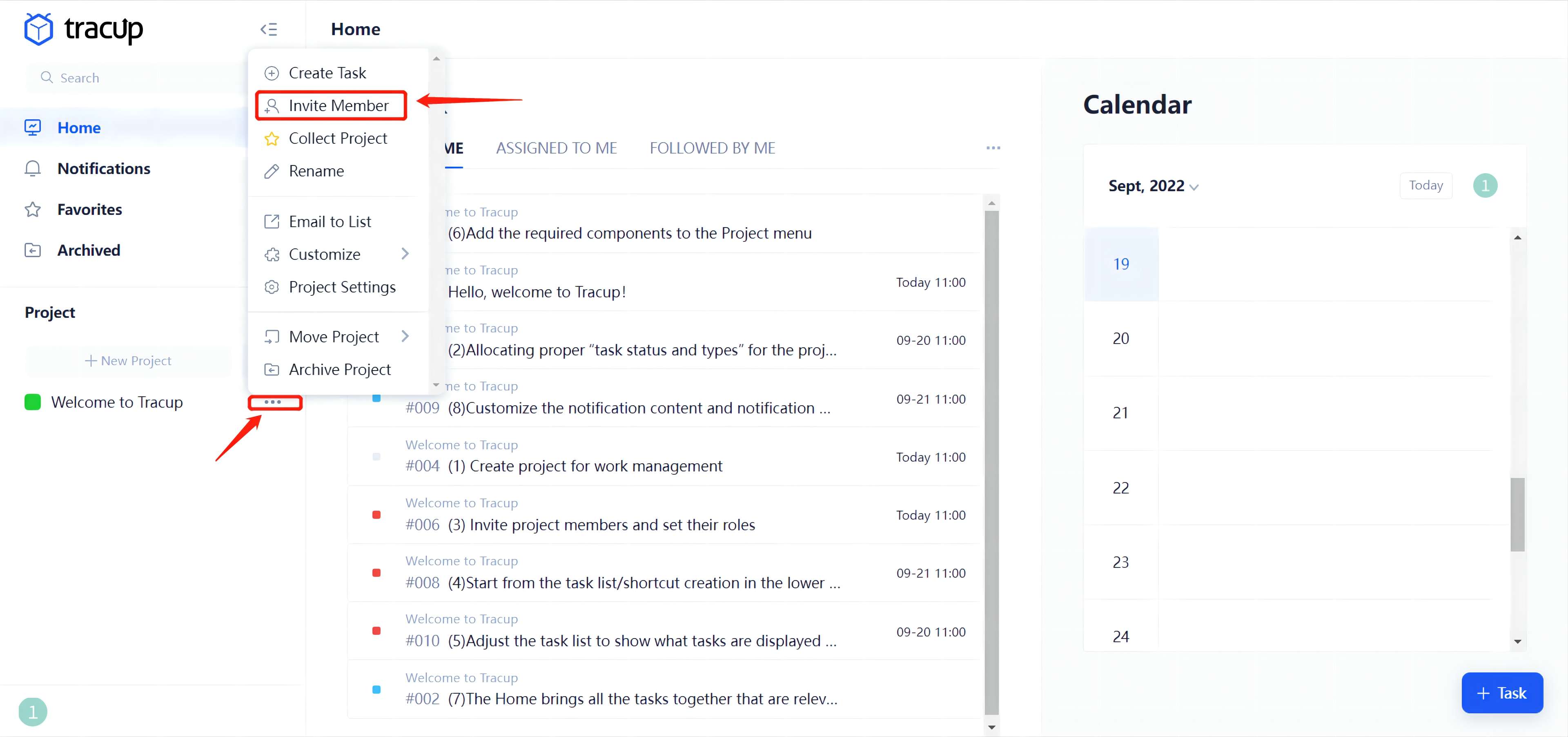
- Invite members from the task. See blow:
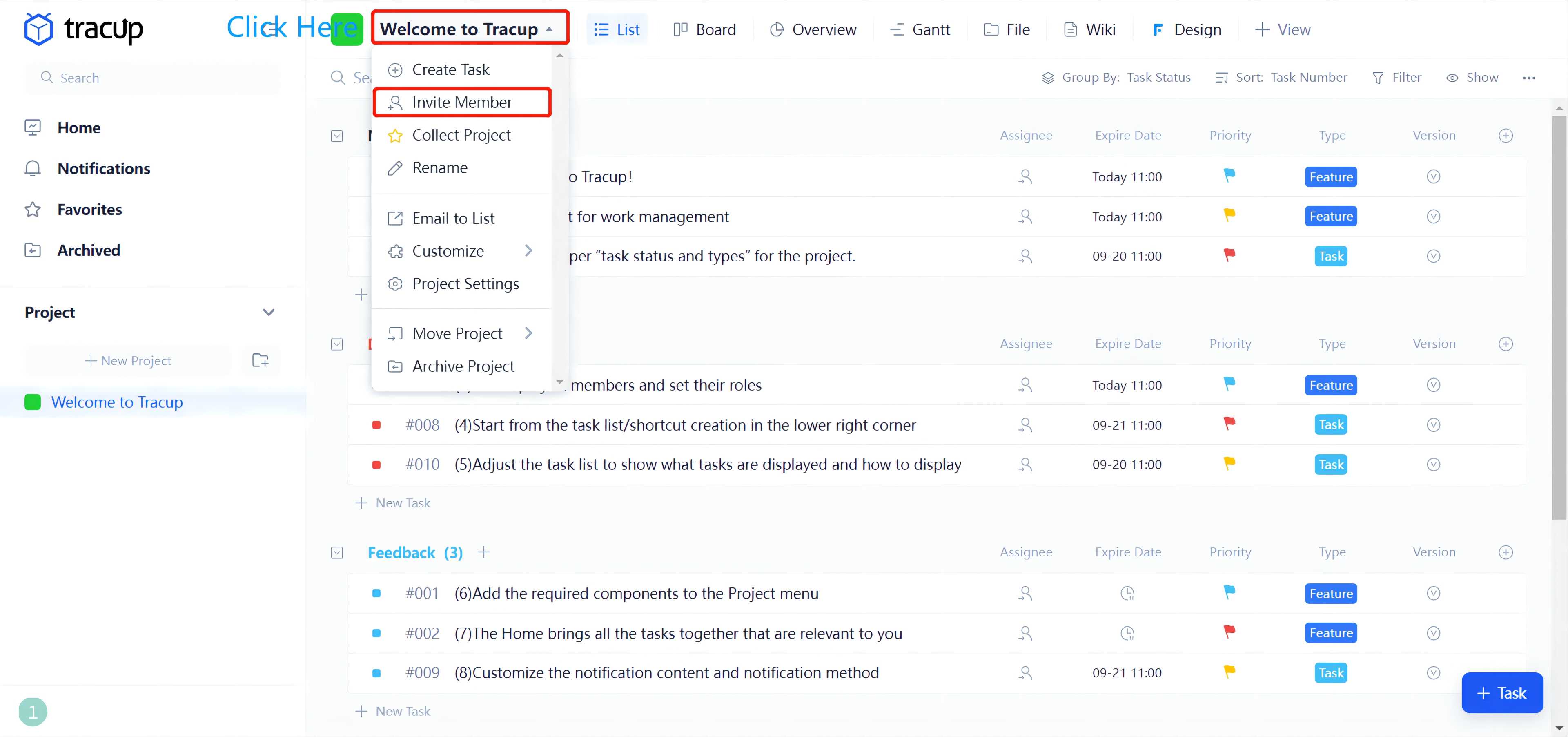
3.Select specific task, then click Assignee. You can see below is Invite Member. Click it to do so.
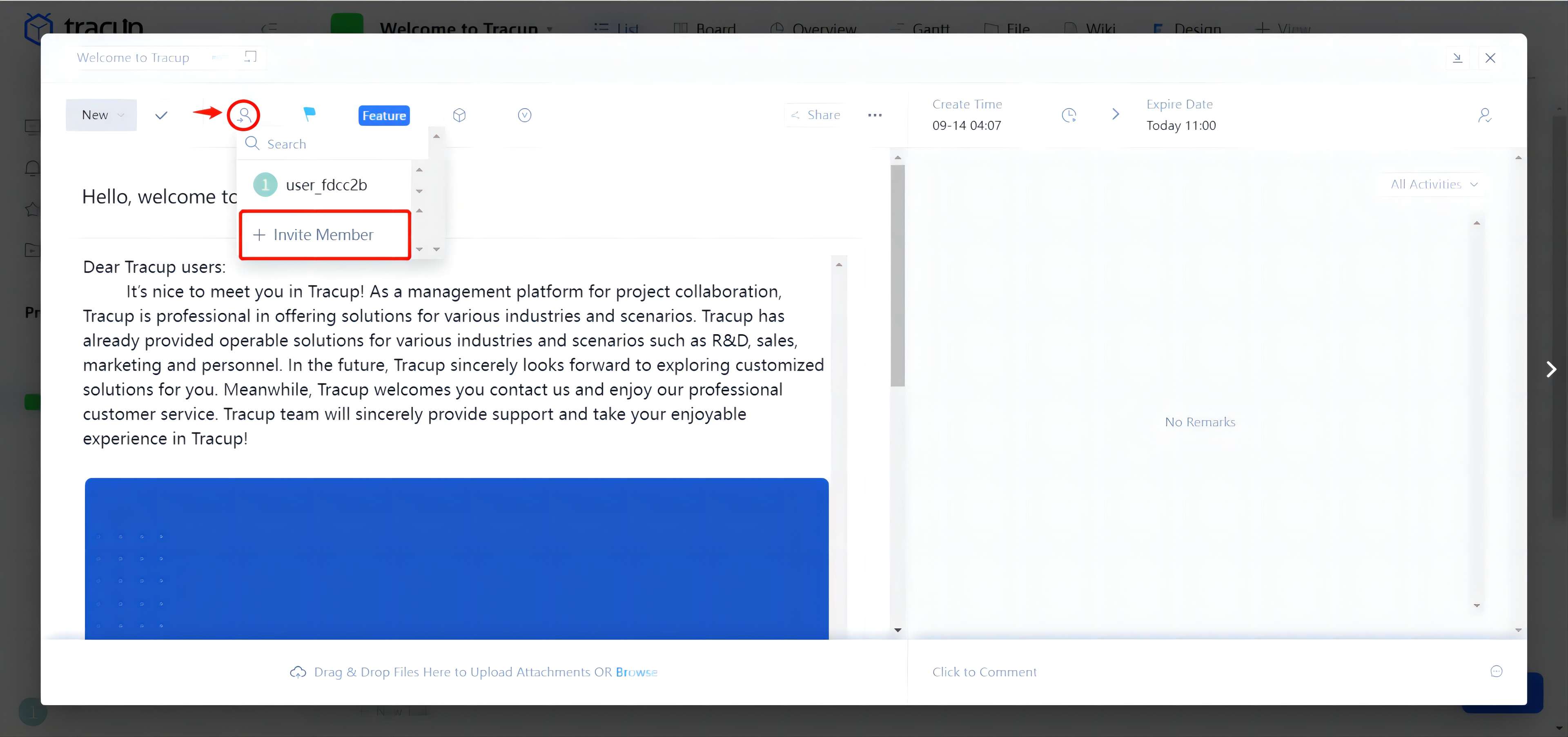
We have 4 ways to invite members:
- Link/Qrcode(Get it by Register/ Sign in)
- Phone Numbers/Email Address(Send invitation links to invitee)
- Invite people from Enterprise Work Zone(Invite enterprise members)
- Invite people from Other projects
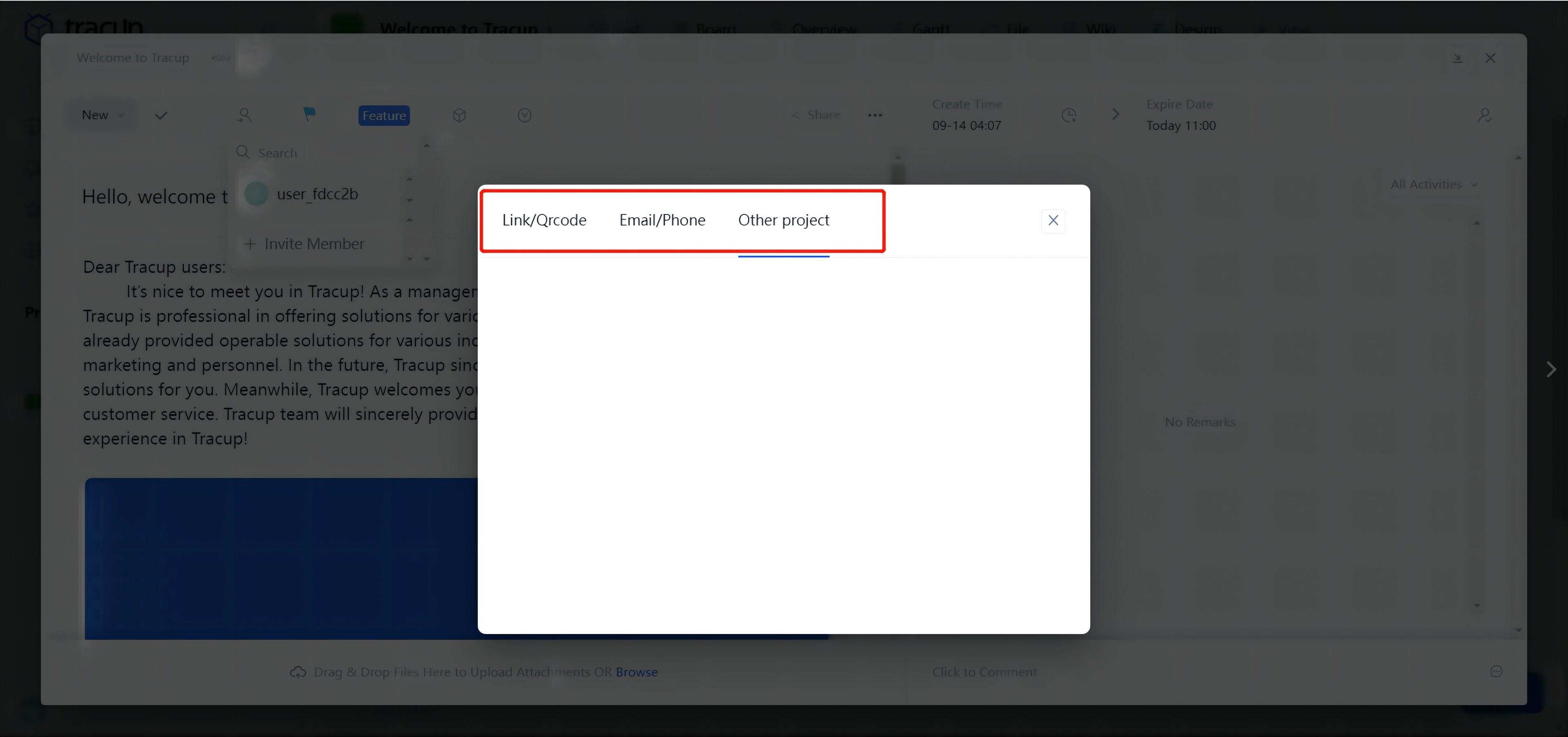
Tips: each invitation only allows people to join a particular project. If somebody needs to join in other projects, he/she needs invitations from those projects with exactly the same steps.
How to assign Roles to Members, and Adjust their Permissions?
Click Project Settings, then click Permission. Finally, click Create to customize roles and permissions for members.
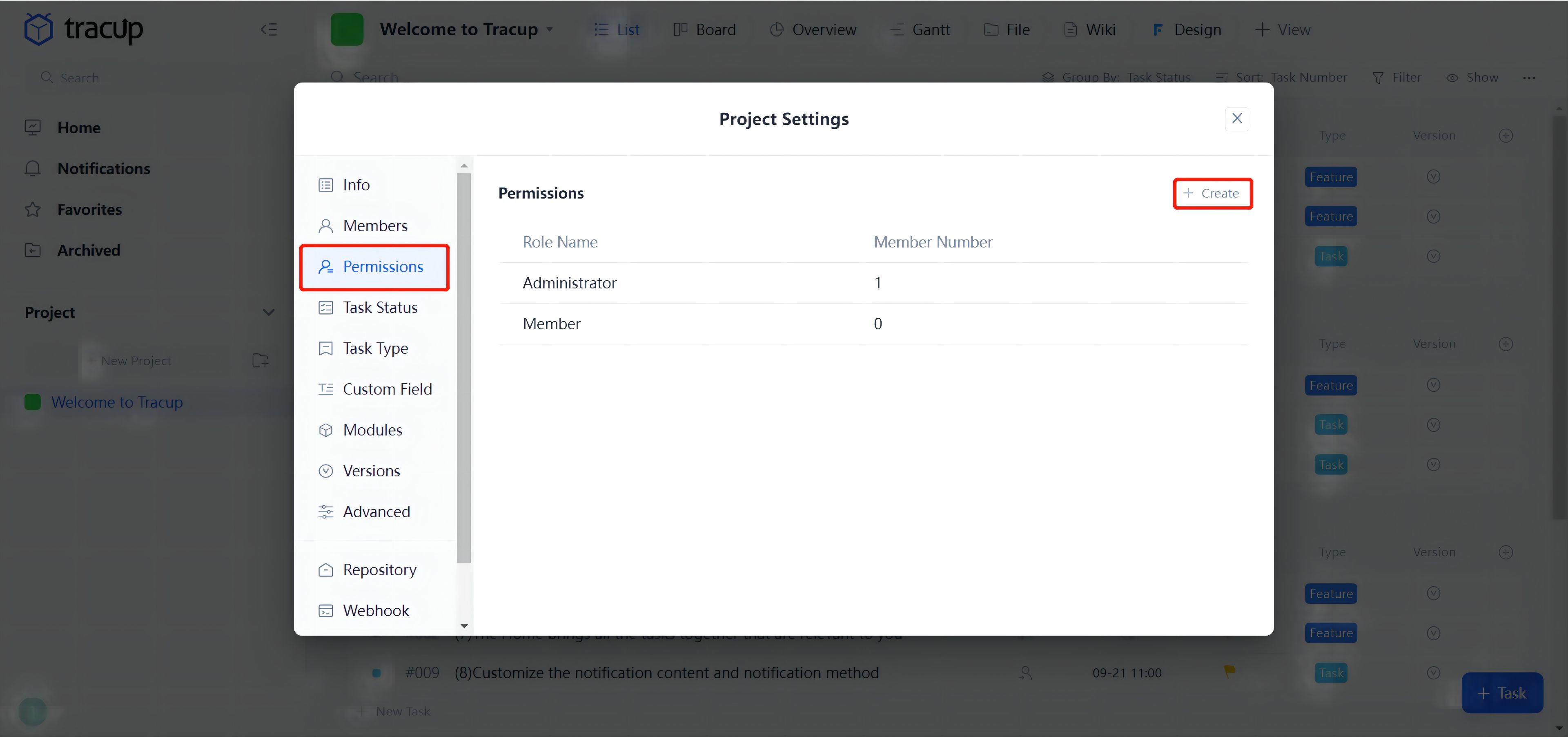
Type in member roles according to personal demands, then select different permissions for specific members.
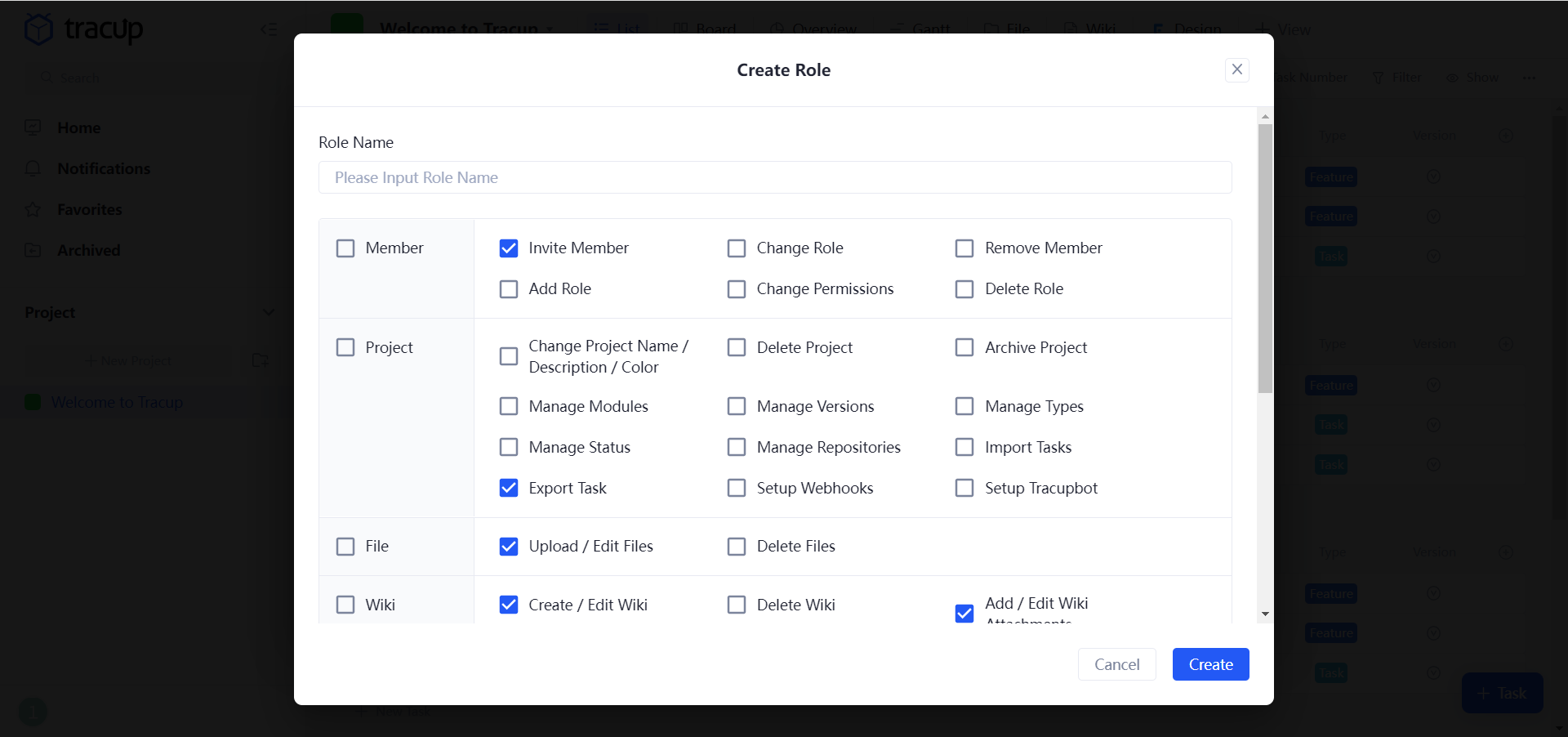
- Default settings: “Administration“ and “Member.”
- Support multiple roles with individual permissions.
- Roles and Permissions from each project are independent. The owner of the work zone has supreme permission; the project creators own administration permissions and are able to give permissions to other invited members.
Feel interested in Tracup? Click the link to meet us. Click here to visit Our Blogs for more information.
Try Tracup Free and Start Your Productivly Development
Using Tracup to Unlock Powerful Agile Workflow WITHOUT ANY Agile Experiences Required